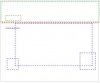I've got a problem when it comes to my content wrapper DIV not expanding to the right size vertically.
To better understand that, here is how I'm using it:
I have a contentWrapper DIV, which is relatively positioned, then I have more DIV's inside that which is all absolutely positioned. This is the reason for using a contentWrapper, so that I can easily position elements. The only problem is, the contentWrapper DIV's height doesn't go down below the actual content. I don't want to give the contentWrapper a height, as this should be dynamic depending on the amount of text inside a subsequent DIV.
I have used some z-index properties for the DIV's that are inside of the contentWrapper, so I'm not sure if that would cause a problem?
I'm working on uploading a screenshot, but if anyone can understand what I mean from above and can help, please do.
Thanks
Denno
To better understand that, here is how I'm using it:
I have a contentWrapper DIV, which is relatively positioned, then I have more DIV's inside that which is all absolutely positioned. This is the reason for using a contentWrapper, so that I can easily position elements. The only problem is, the contentWrapper DIV's height doesn't go down below the actual content. I don't want to give the contentWrapper a height, as this should be dynamic depending on the amount of text inside a subsequent DIV.
I have used some z-index properties for the DIV's that are inside of the contentWrapper, so I'm not sure if that would cause a problem?
I'm working on uploading a screenshot, but if anyone can understand what I mean from above and can help, please do.
Thanks
Denno